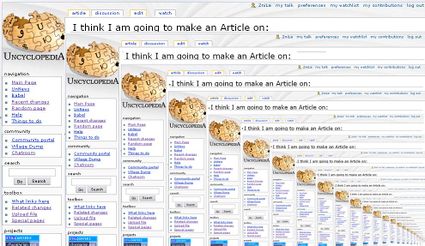Help:HowTo
This page is here to explain how to use the Uncyclopedia. Please don't try out any of your clever ideas on this actual page, which exists to tell every other clever person who follows how to be clever. Instead, why not try them out on this page about Finland?
Please try to be funny rather than stupid. Being funny is never stupid, but being stupid is seldom funny. If you have not read already, please read Uncyclopedia:How To Be Funny And Not Just Stupid before writing an article.
Please don't indent paragraphs with either Tab (it won't do anything) or a space. This causes the wiki to not wrap text in the window. Instead, you should use a colon in front of the text you wish to be indented.
If you want to test your code before putting it on the page, click Preview instead of Save, or use the sandbox.
Everything you ever wanted to know about links
To create a link to an article in the database, place double square braces around the keyword like so:
''text here''
To link to something other than the literal title of the article, use a pipe ( Shift+Backslash = | ) in this format:
Link words
...which will display as Link words. Please at least link to something slightly related to the words that appear. (Or something completely unrelated that will be a hilarious non-sequitur.)
The next use of links is to create categories and add your article to them :
Category:''category name here''
Note that an article can be part of several categories, simply use that tag several times. Common formating suggests this go at the end of the document.
If you are editing a category page, adding that page to an existing category will make it a subcategory within that category. Categorically speaking.
- TIP: check out what categories already exist and use them - try and put your article in a relevant and highly populated (and hence highly connected) category, and more people are likely to stumble across it. Category:Everything is also a good place to look for relevant categories, just browse through the subcategories.
To link a Category without making your article part of that category, you would use this formatting:
Category:category name here
Furthermore, to add your article to a category but ordering it differently (e.g. to file your article on "Joe Bloggs" as "Bloggs, Joe" - which would be handy, for the People category in particular) then use this formatting:
Bloggs, Joe
To embed audio files, or movie files, you use this format:
Media:Name of file on server here
And to create an external link, simply do
[URL here]
(note single brackets for this one, not double)
And to make an external link with text, do
[http://www.example.com link text here]
(note space between URL and text)
Images
Follow the basic template of [[File:<imagename>|<align>|thumb|<size>px|<caption>]]. <imagename> is the name of the image you want to include, including its extension, <align> is where you want the picture to be aligned (left puts it on the left side of the page, right puts it on the right side of the page), <size> is how big you want the picture to be in pixels (e.g. 200px), and <caption> is the caption you want to add to it. Note that anything right of the first | symbol can be left out.
For example, [[File:Potatoes.jpg|right|thumb|200px|A bunch of potatoes]] would produce the picture you see on the right.
You must have an account to upload images to Uncyclopedia. After logging in, go to Special:Upload and follow the instructions on that page.
Contents and sub contents
To create a completely different part of the same page, you simply surround the heading with equal signs:
=Title here=
To create a heading for your article, you do the same as above, only two more equals signs:
==Heading here==
To create a sub heading, you place 1 more set of equals signs than the prior level, i.e.:
===Level 2 title here===
====Level 3 title here====
A table of contents will automatically be generated if the article is long enough and there are headings in the document.
Formatted text
There are several ways to format your text. These include:
- Bold done with 3 single quotes around the text: '''Text here'''
- Italics done with 2 single quotes around the text: ''Text here''
- Math formulas, formatted according to LaTeX by the HTML tag <math> and </math> (please use sparingly)
- To ignore standard wiki formatting, use the html tags <nowiki> and </nowiki>
- For creating these nifty little bullet tags, place an asterisk in front of the text at the start of the line...
- ... and add more asteriskses for sub-levels.
- For numbered lists, use a # instead of a *. Use a colon : for simple indenting. Again, add more for sub-levels.
- For those nifty blue dashed boxes, start each line with a space (or enclose the area in a <pre></pre> tag).
0_/ These are mostly useful \_0 /\_ for computer code or _/\_ _/ \ simple ASCII art. / \_
Other notes
To sign something, type 2 dashes, followed by 4 tildes:
--~~~~
To create a horizontal line, simply use 4 dashes:
----
To declare your article to be a stub:
{{stub}}
or:
{{catstub|Category name...}}
If you fall into the Community Portal, just wait until someone else falls in with you. Then you can climb on top of that person to try to get out. If you cannot get out from on top of that person, they can then climb on top of you, reaching even higher. You may repeat this process, climbing on top of each other, until you have reached a safe height. Be careful not to fall in again. If you have the Amulet of Yendor, you can also use it to teleport out of the Portal. Be careful, however, as using the amulet will drain half of your magic points, and may attract unwanted attention from the admins.