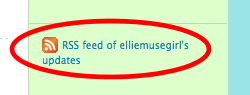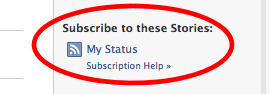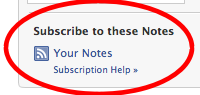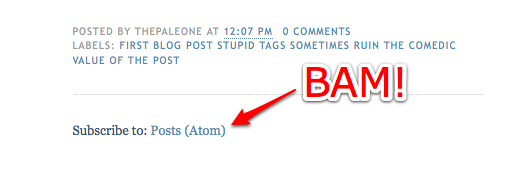User:Dr. Skullthumper/netbar draft
So I noticed some people have this fancy floaty code on their userpages that keeps people up-to-date on what they're doing and if they're available on Uncyclopedia. "Wow," I thought, "someone should take this idea and expand it into something easily modifiable and integrated with other social networking websites! Someone with coding skills... dashing good looks... and with a 'Dr.' in front of his name. Someone like... ME!"
So I did.
And here it is. I call it the NetBar.
As you can see from the picture, the NetBar is getting my Twitter status and posting it for all the world to see. But wait! There's MORE:
"Holy shit, I had to go change my pants after that one," you say. That's right, baby. The NetBar is fully customizable and can interact with any number of social networking sites, provided they have RSS feeds. Here's what it can do so far, and how you, yes YOU, can use the NetBar to keep your fellow Uncyclopedians up-to-date with your life:
NetBar: The Documentationing[edit | edit source]
First, copy and paste this code:
{{User:Fnoodle/NetBar/Start}}
It's the code that marks the START of the NetBar.
In between every widget you install, place this code:
{{User:Fnoodle/NetBar/Separator}}
Make sure there is no space between the brackets of the last widget, the separator code, and the brackets of the next widget.
Now, check out the table of contents to find out what you want to install. You can install widgets in any order. When finished, click here.
Twitter widget[edit | edit source]
The twitter widget has three different modes: Compact, Popout, and Full.
Variables you'll need[edit | edit source]
Twitter feed URL[edit | edit source]
Easy to find; just click on your profile in Twitter and you'll see something like this:
Right-click on it and copy the URL.
Twitter name[edit | edit source]
Your username on Twitter. Not difficult.
Compact mode[edit | edit source]
Icon only, with a link to your Twitter.
Copy and modify the following:
{{User:Fnoodle/NetBar/Twitter
|twitterName=twitter name
|compact=true
}}
Popout mode[edit | edit source]
When hovering over the icon, the Twitter update is displayed.
Copy and modify the following:
{{User:Fnoodle/NetBar/Twitter
|feed=<rss>twitter feed url|short|max=1</rss>
|twitterName=twitter name
|popout=true
}}
Full mode[edit | edit source]
Icon and Tweet are displayed.
{{User:Fnoodle/NetBar/Twitter
|feed=<rss>twitter feed url|short|max=1</rss>
|twitterName=twitter name
}}
Advanced Twitter features[edit | edit source]
If you only want to use Twitter, you may want to take a look at http://twitterfeed.com/. It provides an easy way to combine several RSS feeds into your Twitter feed.
Facebook widget[edit | edit source]
This widget allows you to link to your facebook profile, as well as display your most recent facebook status.
Variables you'll need[edit | edit source]
Facebook ID[edit | edit source]
Login to facebook and click "profile". At the top, check out the URL. It should look something like this:
Copy the number next to id=; it's your unique facebook ID.
Facebook feed url[edit | edit source]
This one's a bit of a pain in the ass (sorry). Click here and look for this:
Right click the link and copy the URL.
Compact mode[edit | edit source]
Icon with link to facebook only; no status.
Copy and modify the following code:
{{User:Fnoodle/NetBar/Facebook
|facebookID=your facebook ID
|compact=true
}}
Popout mode[edit | edit source]
Icon, displays status when hovered over.
Copy and modify the following code:
{{User:Fnoodle/NetBar/Facebook
|feed=<rss>facebook feed url|short|max=1</rss>
|facebookID=your facebook ID
|popout=true
}}
Full mode[edit | edit source]
Displays icon with link to facebook, as well as status.
{{User:Fnoodle/NetBar/Facebook
|feed=<rss>facebook feed url|short|max=1</rss>
|facebookID=your facebook ID
}}
Advanced Facebook usage[edit | edit source]
Instead of providing a link to your status, you may instead want to link to your notes, or perhaps you want one widget to link to your status and the other to link to your notes. To find your notes' feed url, click on the notes application:
And then click "My Notes" at the top, and look for the following:
Copy and paste its url.
Skype widget[edit | edit source]
The Skype widget is a bit buggy, but this hasn't got anything to do with the NetBar. Instead, it has to do with Skype's somewhat poor service when it comes to updating statuses. Still, it should work to some extent.
Icon only (fairly useless, but to each his/her/its own)[edit | edit source]
Copy and modify the following code:
{{User:Fnoodle/NetBar/Skype
|skypeName=your Skype name
}}
Icon with popout Skype name[edit | edit source]
Copy and modify the following code:
{{User:Fnoodle/NetBar/Skype
|skypeName=your Skype name
|popout=true
|showName=true
}}
Icon with Skype name[edit | edit source]
Copy and modify the following code:
{{User:Fnoodle/NetBar/Skype
|skypeName=your Skype name
|showName=true
}}
AIM widget[edit | edit source]
As of right now, the AIM widget does nothing but display your IM name. I'm sure there's some way to implement your IM status, but I haven't yet found it.
Icon with popout AIM name[edit | edit source]
Copy and modify the following code:
{{User:Fnoodle/NetBar/AIM
|screenName=your screenname
|popout=true
|showName=true
}}
Icon with AIM name[edit | edit source]
Copy and modify the following code:
{{User:Fnoodle/NetBar/AIM
|screenName=your screenname
|showName=true
}}
Blogger widget[edit | edit source]
The twitter widget has three different modes: Compact, Popout, and Full.
Variables you'll need[edit | edit source]
Blogger URL[edit | edit source]
Fucking duh. Don't copy the .blogspot.com part; it's not necessary.
Blogger RSS feed[edit | edit source]
This can usually be found at the bottom of your blogspot blog. It looks like this:
Copy and paste the URL.
Compact mode[edit | edit source]
Icon only, with a link to your blog.
Copy and modify the following:
{{User:Fnoodle/NetBar/Blogger
|bloggerName=blogger URL
|compact=true
}}
Popout mode[edit | edit source]
When hovering over the icon, the name of your most recent blog post is displayed.
Copy and modify the following:
{{User:Fnoodle/NetBar/Blogger
|feed=<rss>blogger RSS|short|max=1</rss>
|bloggerName=blogger URL
|popout=true
}}
Full mode[edit | edit source]
Icon and most recent post's name are displayed.
{{User:Fnoodle/NetBar/Blogger
|feed=<rss>blogger RSS|short|max=1</rss>
|bloggerName=blogger URL
}}
Wordpress widget[edit | edit source]
Same as the Blogger widget, but uses
{{User:Fnoodle/NetBar/Wordpress}}
If you're smart enough to have a Wordpress blog, you're smart enough to know where to get the variables from.
Advanced[edit | edit source]
Syntax for general link template[edit | edit source]
{{User:Fnoodle/NetBar/Link
|link=full link URL
|icon=Path to icon; 20px by 20px recommended
|text=Link description
|popout=true Set this only if you want the popout effect; otherwise, leave this variable ALONE.
}}
Syntax for general RSS feed template[edit | edit source]
{{User:Fnoodle/NetBar/RSSbox
|feed=<rss>full path to RSS feed|max=1|short</rss>
|icon=Path to icon; 20px by 20px recommended
|popout=true Set this only if you want the popout effect; otherwise, leave this variable ALONE.
}}
Finishing the install[edit | edit source]
Copy and paste the following:
{{User:Fnoodle/NetBar/End}}
If it doesn't work properly, check out the example on my userpage. It may help. Then again, it may not.
If you're wondering how this could possibly help, beyond the possibilities of tightening the community, think about this: A lot of good humor comes from day to day life. Sometimes, even the most useless of blog posts or facebook updates may serve as an inspiration to someone else. At the very least, it'll help you broadcast to people when you're available to be harassed on IRC, or something.
This is only a hacky version of the NetBar I put together tonight, and the documentation itself may have several mistakes in it. Forgive me, it's 2am here and I need to go to bed. If you find anything's broken, leave a note and I'll try to look at it in between classes this week.
Sometimes it claims it can't find the RSS feed. This is perfectly normal, because, surprise surprise, Wikia has the suckier version of the RSS reader installed. It happens; it may require some patience. Making this also required a CSS hack or two (also because of the sucky RSS reader) and you may need to refresh your cache from time to time to make sure the CSS is still working.
HAPPY NETWORKING – Sir Skullthumper, MD (criticize • writings • critchat) 05:55 Apr 06, 2009